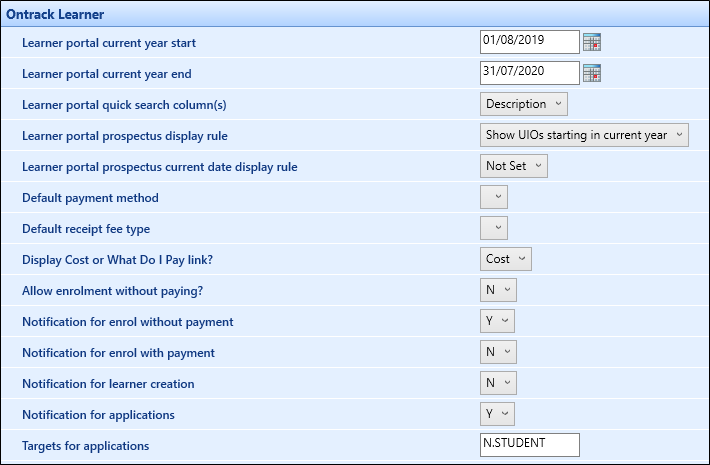The Ontrack Learner screen contains the institution settings for use in the EBS Ontrack Learner Hub module.
The fields on the Ontrack Learner screen are described in the following table.
| This field | Holds this information... |
|---|---|
| Learner portal current year start | The current year start date which allows users to filter searches to the current year. |
| Learner portal current year end | The current year end date which allows users to filter searches to the current year. |
| Learner portal quick search columns |
This allows the specification of which fields will be used in the Quick Search. Select from the following:
|
| Learner portal prospectus display rule |
The course occurrences that are displayed using the current year start/end dates in course occurrences. Select from the following:
|
| Learner portal prospectus current date display rule |
The course occurrences that are displayed. Select from the following:
|
| Default payment method | The default payment method used for ePayments in Ontrack Learner Hub. |
| Default receipt fee type | The default receipt type used for ePayments in Ontrack Learner Hub. |
| Display Cost or What do I pay link? |
The links to be displayed against a course. Select from the following:
|
| Allow enrolment without paying? | Whether learners can enrol without paying the relevant fees. |
| Notification for enrol without payment |
The notification type for enrolments without payment. Select from the following:
When this is set to Notify by Email, reports from the Reports page of Ontrack Learner Hub are emailed to learners following enrolment without payment. |
| Notification for enrol with payment |
The notification type for enrolments with payment. Select from the following:
When this is set to Notify by Email, reports from the Reports page of Ontrack Learner Hub are emailed to learners following enrolment with payment. |
| Notification for learner creation |
The notification type for creation of new learners. Select from the following:
When this is set to Notify by Email, reports from the Reports page of Ontrack Learner Hub are emailed to learners following the creation of a new learner. |
| Notification for applications |
The notification type for new applications. Select from the following:
When this is set to Notify by Email, reports from the Reports page of Ontrack Learner Hub are emailed to learners following an application. |
| Notification for enquiries | Whether to send an email to learners when they create a course-specific enquiry. |
| Notification for general enquiries | Whether to send an email to learners when they create a general enquiry. |
| Payment confirmation message | The payment confirmation message. |
| Ontrack Learner online help URL | The URL that the Online Help button opens in Ontrack Learner Hub. |
| Use active apps in remaining places calculation? | Whether to count applications as well as enrolments to calculate places remaining on a course. |
| Default creator name for user self creation in the Learner Portal | The default name entered in the Created by field against records created in Ontrack Learner Hub. |
| Allow duplicate email |
Whether learners can create multiple user accounts with the same email address (that is: if a PEOPLE record exists with a matching email address, and no USERS record exists, the can proceed with account creation). As a result of this, duplicate records could exist in the system which can be handled through the de-duplication process in Central. If a PEOPLE record exists with a matching email address and a USERS record, then the learner is prevented from creating a new account. |
| Allow duplicate date of birth (in conjunction with email) | Whether to allow users to create an account if the email and date of birth match an existing record. |
| Format learner usernames created in learner portal differently? | Whether to append a number to a username to identify users that created their accounts in the Learner Portal. The number can be specified in the Format learner usernames ending with this number (0-99) setting. |
| Format learner usernames ending with this number (0-99) |
The number to append a number to a username to identify users that created their accounts in the Learner Portal. 'Y' must be selected from the Format learner usernames created in learner portal differently? setting to apply this setting. |
| Apply name capitalisation |
Whether to automatically format name fields in Ontrack Learner Hub with a leading capital letter and the rest lower case when saving a newly created account to the database. For example: if 'Y' is selected, 'John Smith' is saved to the database if the learner enters 'john smith', 'JOHN SMITH', 'JoHn sMiTh', and so on). This also honours name capitalisation rules and exceptions that are used in Central (for example: to avoid 'MacLeod' getting corrected to 'Macleod'). |
| Learner portal redirect | Whether to redirect users attempting to access Ontrack Learner Hub to a specified URL. The URL can be specified in the Learner portal redirect page setting. |
| Learner portal redirect page |
The URL to redirect Ontrack Learner Hub users to. 'Y' must be selected from the Learner portal redirect setting to apply this setting. |
| Default report format for learner portal enrolments | The default format for enrolment reports. Select from the drop-down list. |
| Allow enrolment without pre-requisites? |
Whether learners who do not meet pre-requisites can self-enrol. If set to N, enrolments are prevented from being saved and a warning message is displayed. |
| Learner can enrol without pre-requisite message header | The header of the warning message displayed to a learner if they are enrolling on a course that requires pre-requisites that they do not have, but they can continue to enrol. |
| Learner can enrol without pre-requisite message body | The body of the warning message displayed to a learner if they are enrolling on a course that requires pre-requisites that they do not have, but they can continue to enrol. |
| Learner cannot enrol without pre-requisite message | The header of the warning message displayed to a learner if they are enrolling on a course that requires pre-requisites the learner does not have, and therefore cannot proceed with enrolment. |
| Learner cannot enrol without pre-requisite body | The body of the warning message displayed to a learner if they are enrolling on a course that requires pre-requisites the learner does not have, and therefore cannot proceed with enrolment. |
| Filter Course List by | Whether to display all courses or active courses only on the Course List. |
| Days after start date, allow online enrolment |
The number of days after the start date that a learner can enrol on a course. It is possible to enter a negative value, which allows learners to enrol up to a number of specified days before the start date of the course. |
| Days after start date, allow drop this course | The number of days after the start date of a course that a learner can drop an optional child unit for an enrolment in Ontrack Learner Hub. |
| Dropped course status | The default enrolment progress code to use when a learner drops optional child units for enrolments in Ontrack Learner Hub. |
| Online Prevent Message | The message that is displayed if a learner with an existing user account is prevented from enrolling online (for example: for a bad debtor). |
| Default Learner Portal basket enrolment progress code |
The default progress code used for learner enrolments in the institution website shopping basket. This setting must not be set against an enrolment progress code where the Generate Fees check box is selected in order for fees to be generated at the correct point in the enrolment process in Ontrack Learner Hub. |
| Process payment for all levels | Select Y to specify that payments for all levels of the enrolment are processed.
|
| Prompt to close the browser on exiting the Learner Portal | This institution setting is no longer in use. |
| Should a limited places warning be displayed on basket items which have a less than a defined amount of spaces? | Whether a warning message is displayed for Learner Portal basket enrolments which have less places than defined in the Number of places before the limited places warning is displayed institution setting. |
| Default attainment type for qualifications | The default attainment type to be used for qualifications. |
| Number of places before the limited places warning is displayed | The number of places on a course before the limited places warning is displayed for Learner Portal basket enrolments. |
| Default offer status to use when a learner accepts an offer |
The default offer status to use when a learner accepts an offer. This setting is only available when a valid Applications licence is held. |
| Default offer status to use when a learner rejects an offer |
The default offer status to use when a learner rejects an offer. This setting is only available when a valid Applications licence is held. |
| Default offer status to use when an offer has been made |
The default offer status to be used when an offer has been made to a learner by a staff member. This setting is only available when a valid Applications licence is held. |
| Default application progress code to use when a learner accepts an offer | The default application progress code to use when a learner accepts an offer. |
| Default application progress code to use when a learner rejects an offer | The default application progress code to use when a learner rejects an offer. |
| Progress Code for Self-Withdrawn Application | The progress code that is assigned to the an application when a student withdraws their own application |
| Default consent source for learner portal prospectus |
The default consent source used in Ontrack Learner Hub. Select from the drop-down list. The drop-down list is populated with active consent sources set up in the Consent Sources reference data. |
| Default consent source for learner module |
The default consent source used on the Consent tab in the learner module. Select from the drop-down list. The drop-down list is populated with active consent sources set up in the Consent Sources reference data. |
| Default Consent Note for under 16s |
The default consent note used for learners under 16 years of age. This is set to the 'Consent provided by under 16. Please seek Parent/Guardian confirmation' option by default. |
| Default Learner generate fees progress code |
The default progress code to be used for enrolments to generate the fees for the course before the learner provides payment in Ontrack Learner Hub (that is: when a learner navigates from the Declarations page to the Payments page for an enrolment). This setting is mandatory and is only available when a valid OntrackEnrolProspect licence is held. |
| Admissions Contact Telephone Number | The telephone number displayed on the Booking Review page in Ontrack Learner Hub that learners can contact regarding their enrolment(s). |
| Admissions Contact Email Address | The email address displayed on the Booking Review page in Ontrack Learner Hub that learners can contact regarding their enrolment(s). |
| Allow a learner to select options for application | Whether learners can select optional child units for applications in Ontrack Learner Hub. This is set to N by default. |
| Default application progress code to use when a learner selects course options | The default application progress code to use when a learner selects optional child units for applications in Ontrack Learner Hub. |
| Number of days for learners to resume incomplete applications | The number of days that an application link is displayed in Ontrack Learner Hub before it is cleared. |
| Re-engagement email wait time (mins) | The time in minutes before a re-engagement email is sent to a learner, from which they can resume an enrolment in Ontrack Learner Hub. |
| Audit all Ontrack prospect access | Whether to audit pages accessed by users in Ontrack Learner Hub. This is set to N by default. |
| Notes topic for learner support needs |
This field is currently unused but is intended for future use. |
| Default document type for learner photo upload | The document type to save learner photos as that are uploaded on the My Photos screen in Ontrack Learner Hub. The drop-down is populated with the Document Types reference data. |
| Learner photo upload as profile picture |
Whether an uploaded learner ID photo is set as the learner's photo automatically. Options are:
|
|
Captcha type |
Select reCAPTCHA v2 to enable the implementation of a CAPTCHA on the user registration screen of Ontrack Learner Hub. You must add the reCAPTCHA v2 provider's domain, such as
www.google.com, to the Content-Security-Policy frame-src directive field in Ontrack Institution Settings. |
|
Captcha site key |
The CAPTCHA site key from your reCAPTCHA v2 provider that verifies user interactions on Ontrack Learner Hub. |
|
Captcha secret key |
The CAPTCHA secret key from your reCAPTCHA v2 provider that is used for communication between Ontrack Learner Hub and the reCAPTCHA v2 provider, such as Google. You must also add the reCAPTCHA v2 secret key in CAPTCHASecretKey in the appSettings of the website's web.config file. |
| Allow Learner Manage Fees | Whether learners can pay outstanding fees on the Finances page in Ontrack Learner Hub. This is set to N by default. |
| Allow Learner To Pay Later | Whether learners can select to pay for fees at a later date via the Confirm and Pay Later button when enrolling on a course in Ontrack Learner Hub. This is set to N by default. |
| Allow public address searching | Whether to allow public users to perform an address search when applying or registering for a course in Ontrack Learner Hub. This is set to 'N' by default. |
| Learner Absence Evidence Reference |
The reference to be appended to an uploaded document in the Absence Reporting wizard in Ontrack Learner Hub. This defaults to 'Evidence submitted by Learner'. |
| Staff Absence Evidence Reference |
The reference to be appended to an uploaded document in the Absence Reporting wizard in EBS Ontrack Hub. This defaults to 'Evidence submitted by staff'. |
| NZ Level 1 Validation Requirement Message | The message displayed to the learner if the course they are enrolling on requires level 1 and they do not have it. |
| NZ Level 2 Validation Requirement Message | The message displayed to the learner if the course they are enrolling on requires level 2 and they do not have it. |
| NZ Level 1 Validation Message | The statement that the learner is electronically signing to validate to level 1. |
| NZ Only allow payment of invoiced fees (Learner Portal) | Whether fees for an enrolment or set of enrolments are invoiced automatically when some or all are paid (or partially paid) successfully through Ontrack Learner Hub. |
| NZ Level 1 Validation Declaration | The declaration learners need to agree to when they validate to level 1. |
| NZ Default Learner Portal Validation Document | The level 1 and 2 validation document types which can be submitted. |
| NZ International Validation Message | The message displayed for international students who have not provided the necessary validation documentation when trying to enrol on a course that requires it. |
| NZ Allow enrolment with bad debts? | Whether learners with bad debts can self-enrol. |
| NZ Enrolment prevented due to bad debt message | The message that is displayed to learners when they try and enrol on a course, when they are flagged at learner level that they have bad debt. |